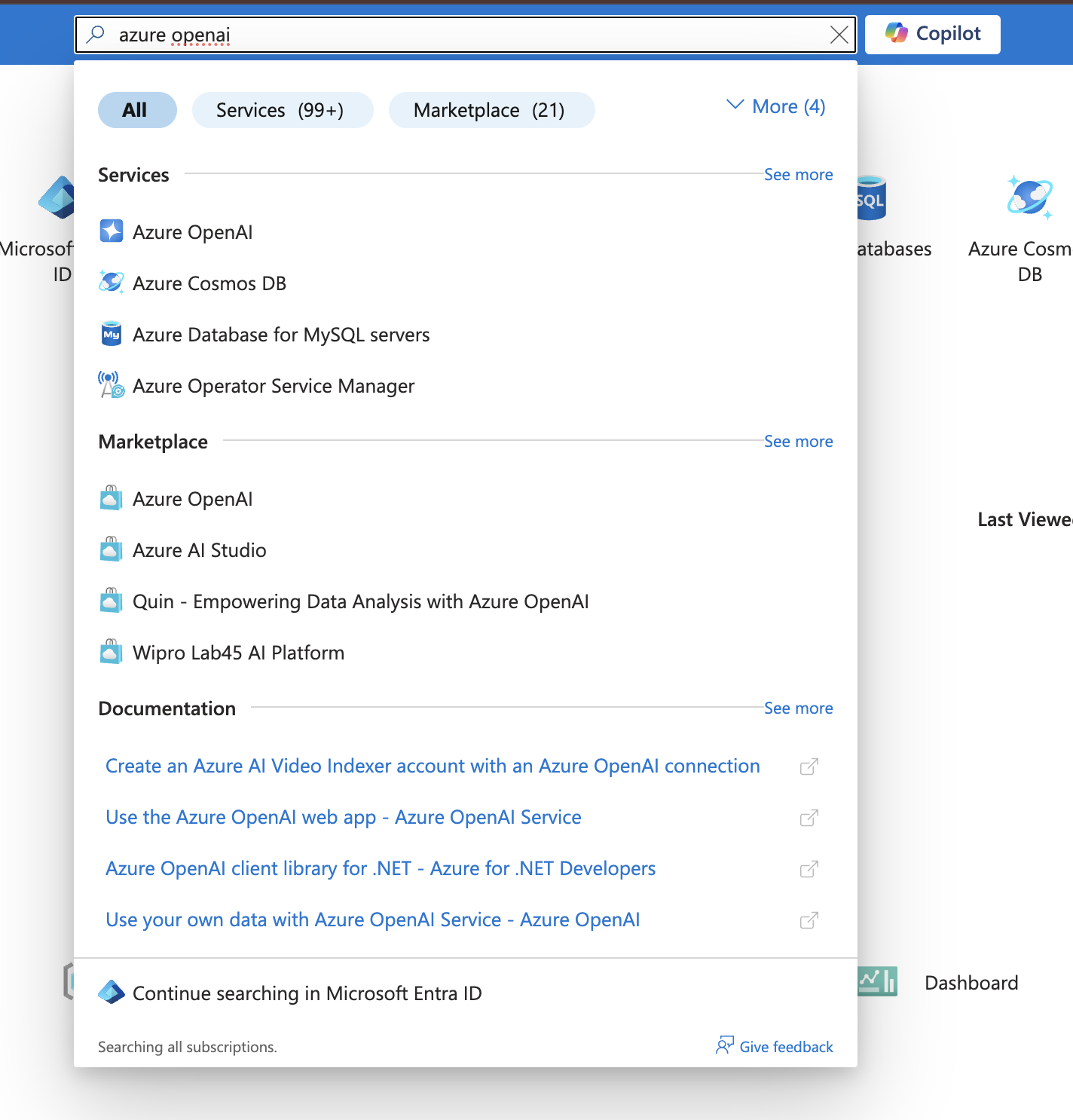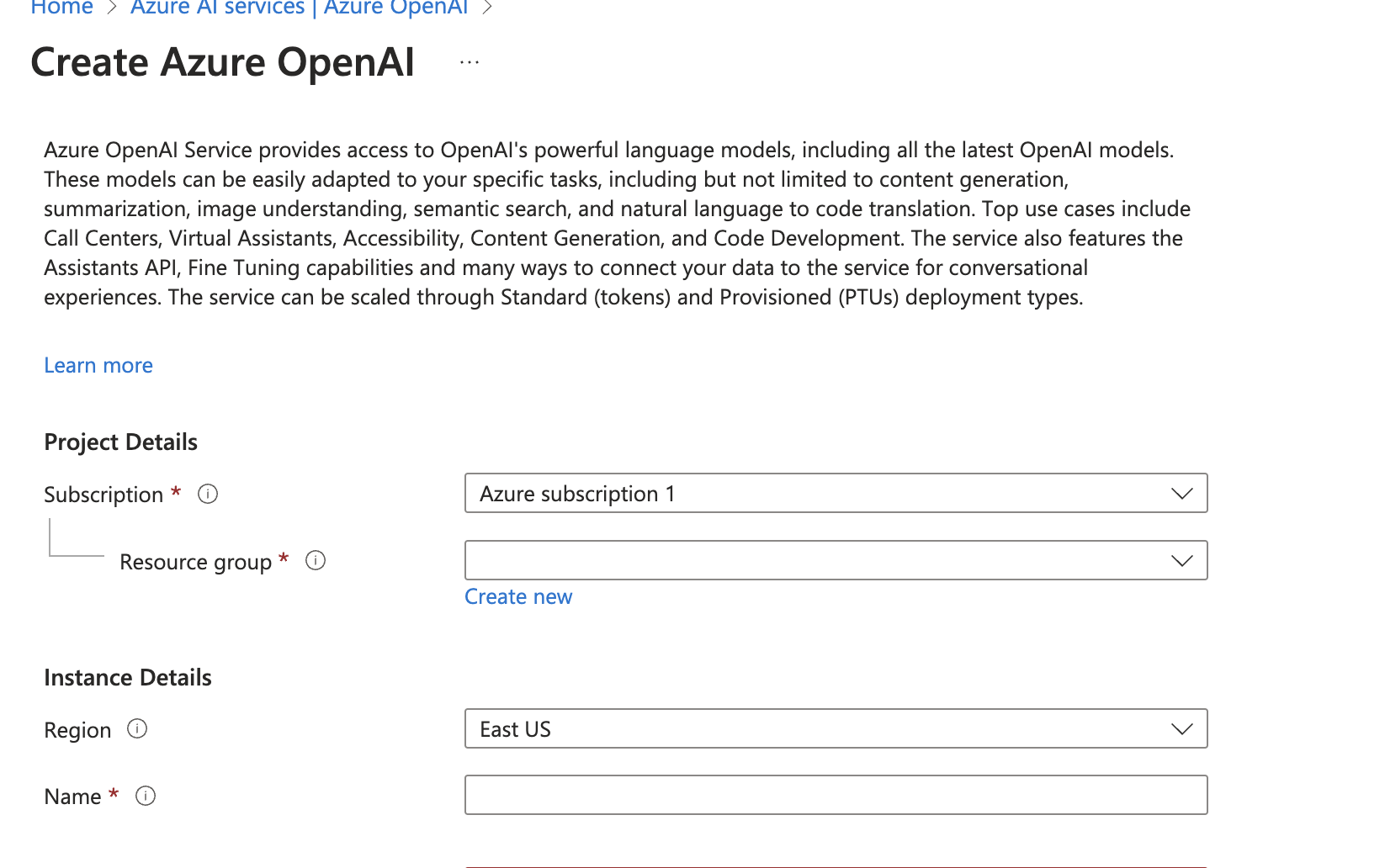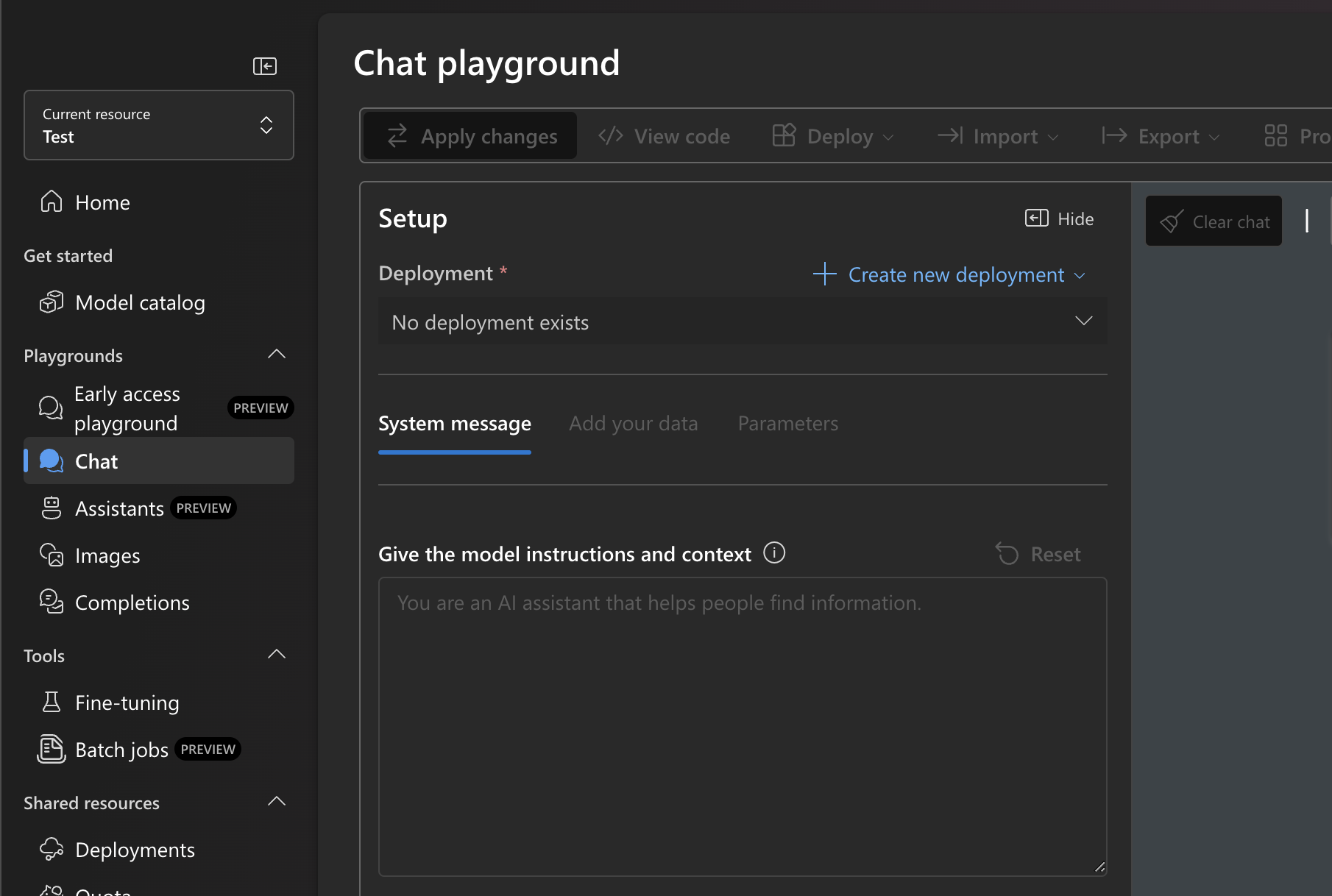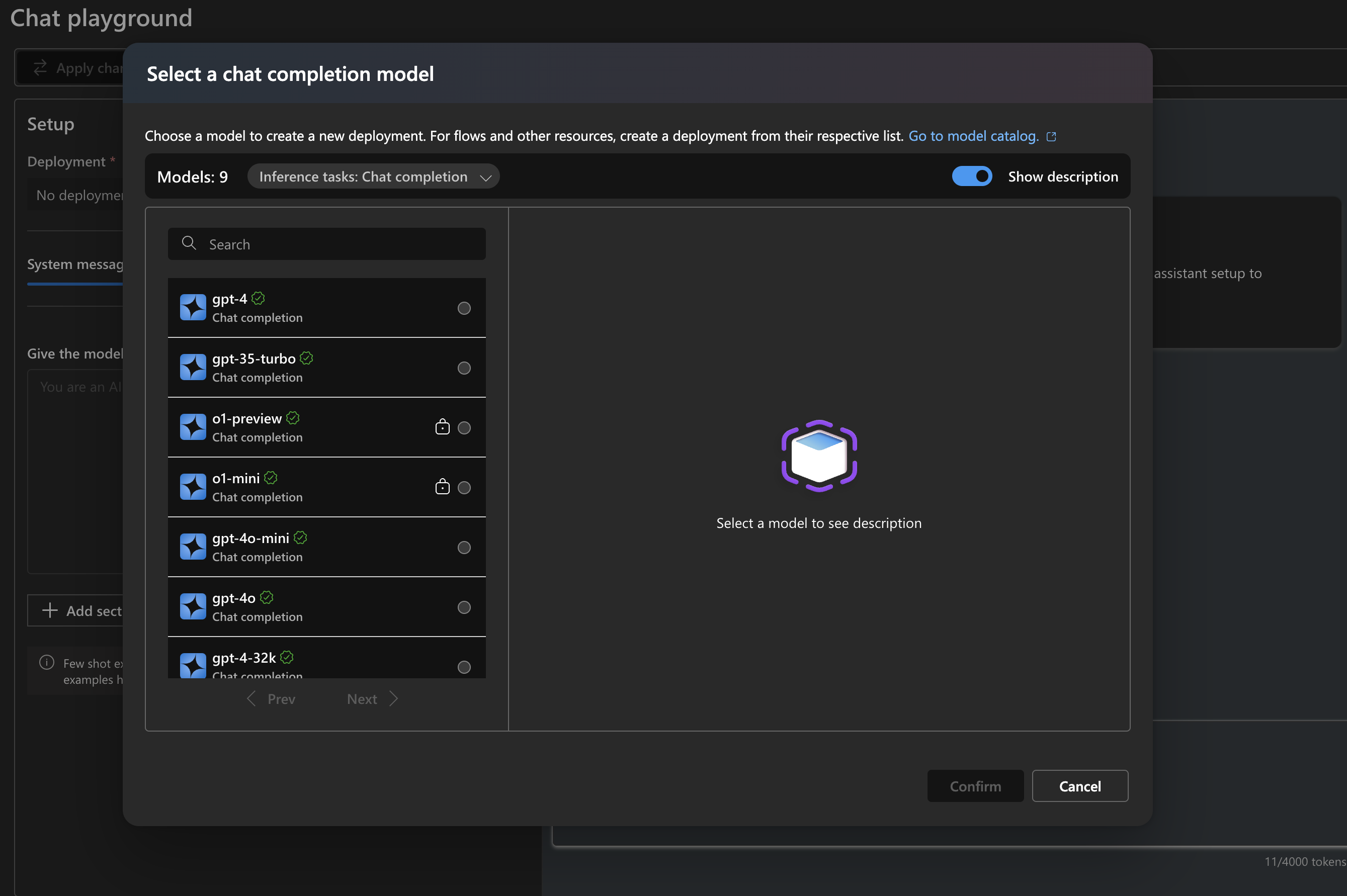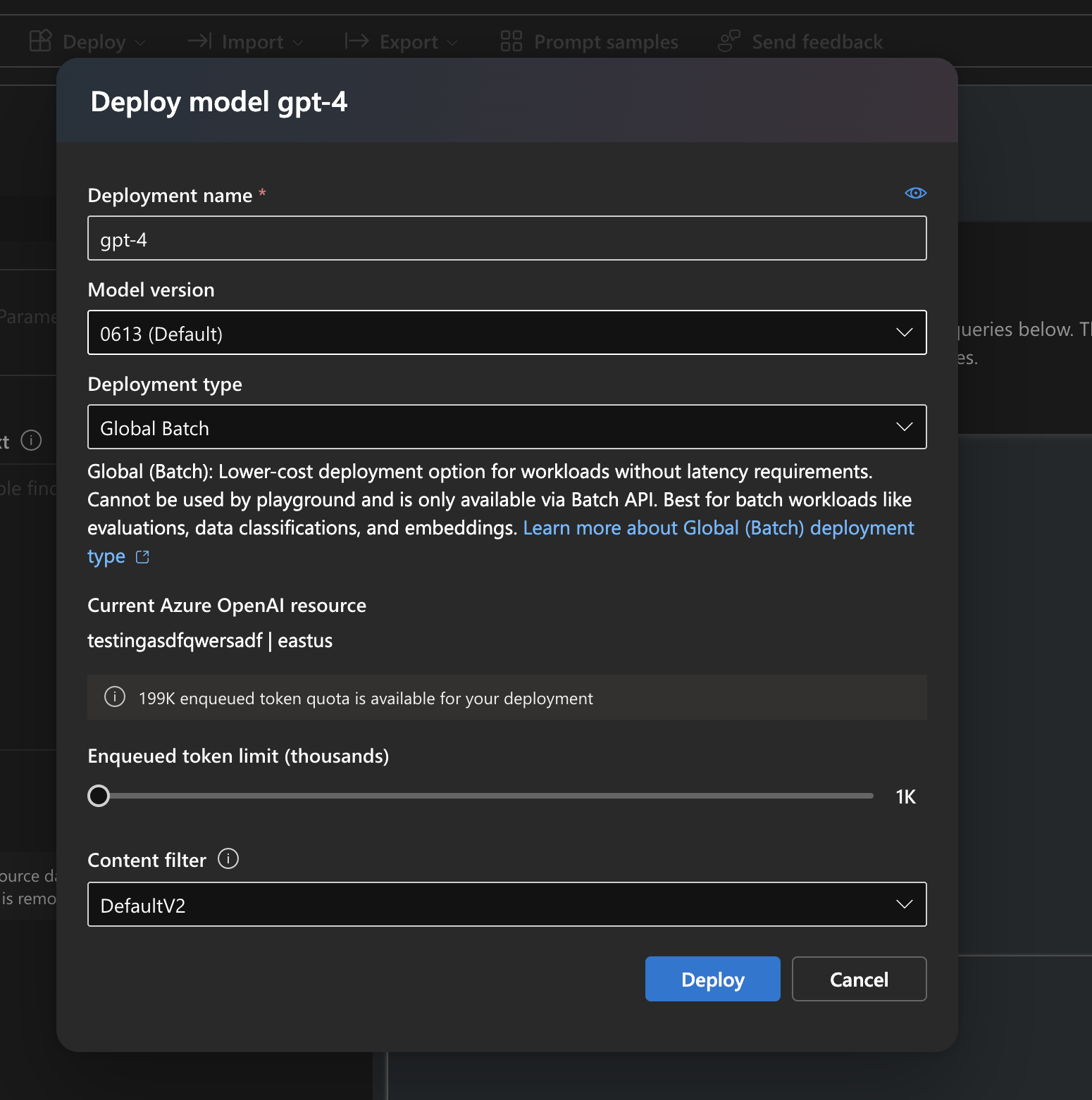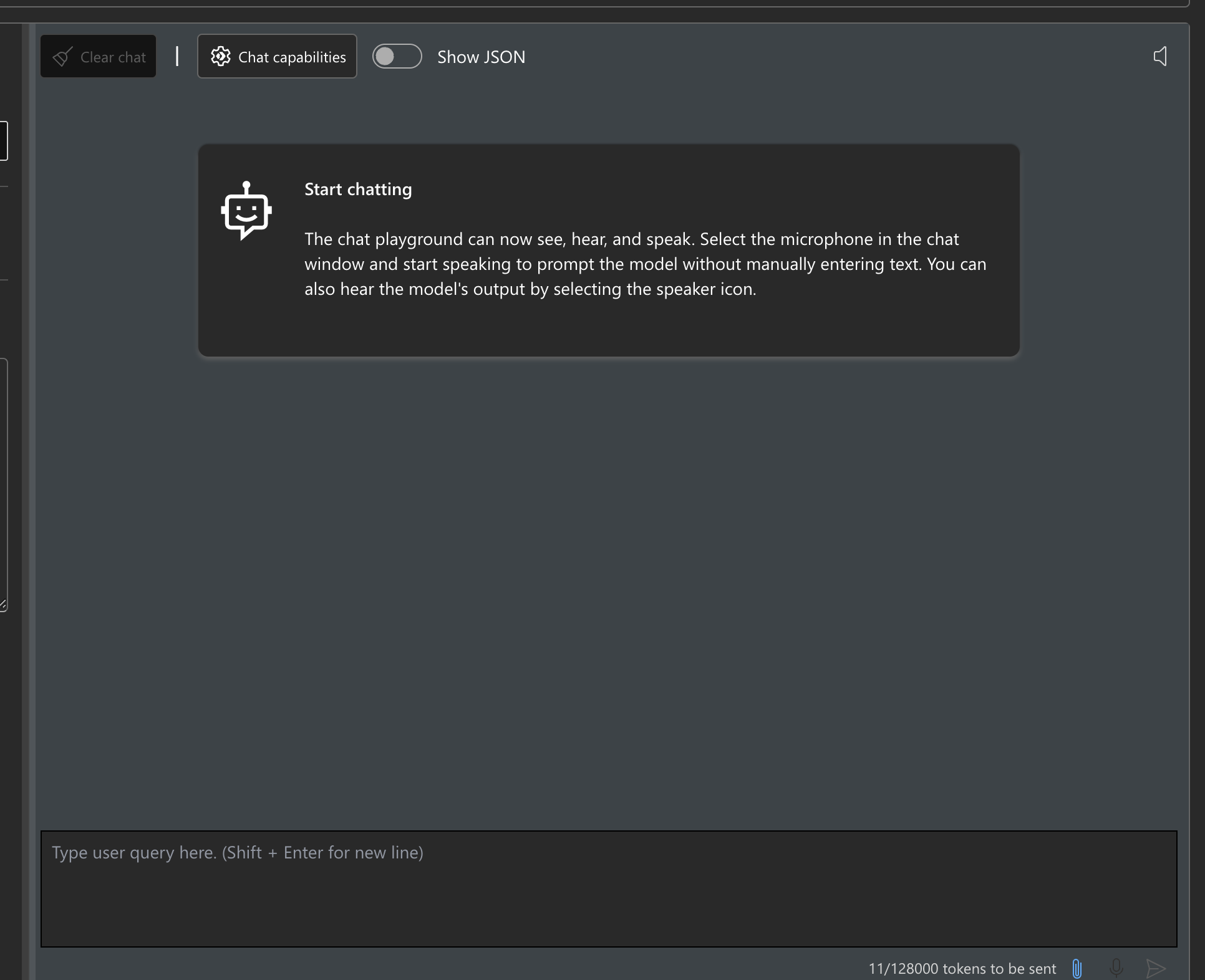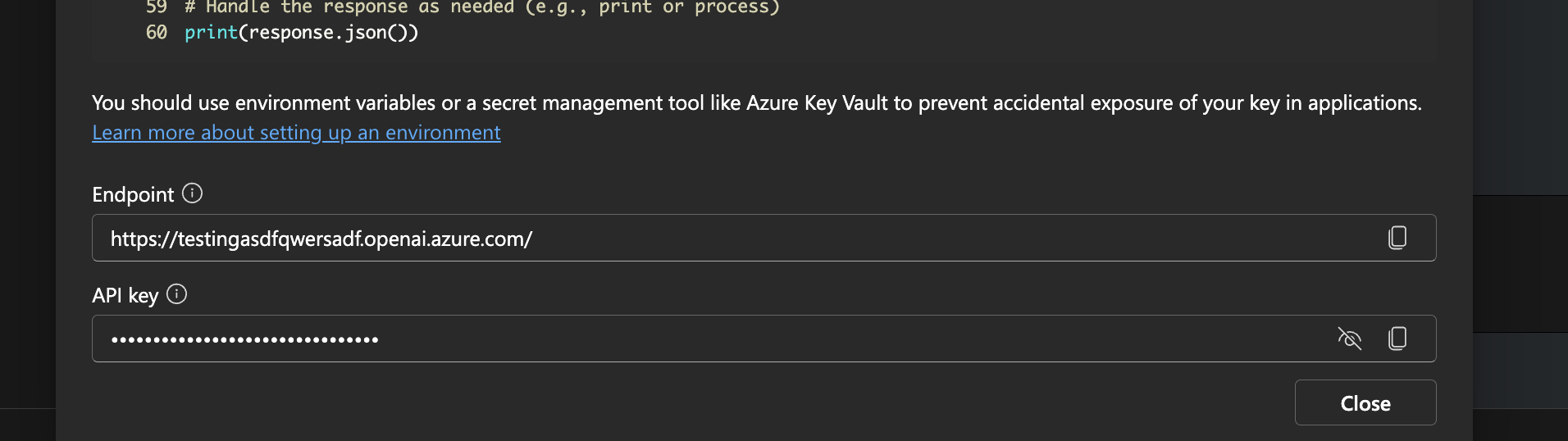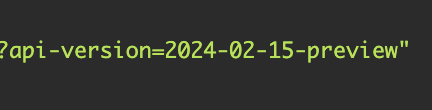Skip to main contentHymalaia supports GPT models deployed through Azure OpenAI for full enterprise-level flexibility and control.
🛠 Setting up Azure OpenAI Endpoint
Follow these steps to integrate Azure OpenAI with Hymalaia:
1. Access Azure OpenAI Service
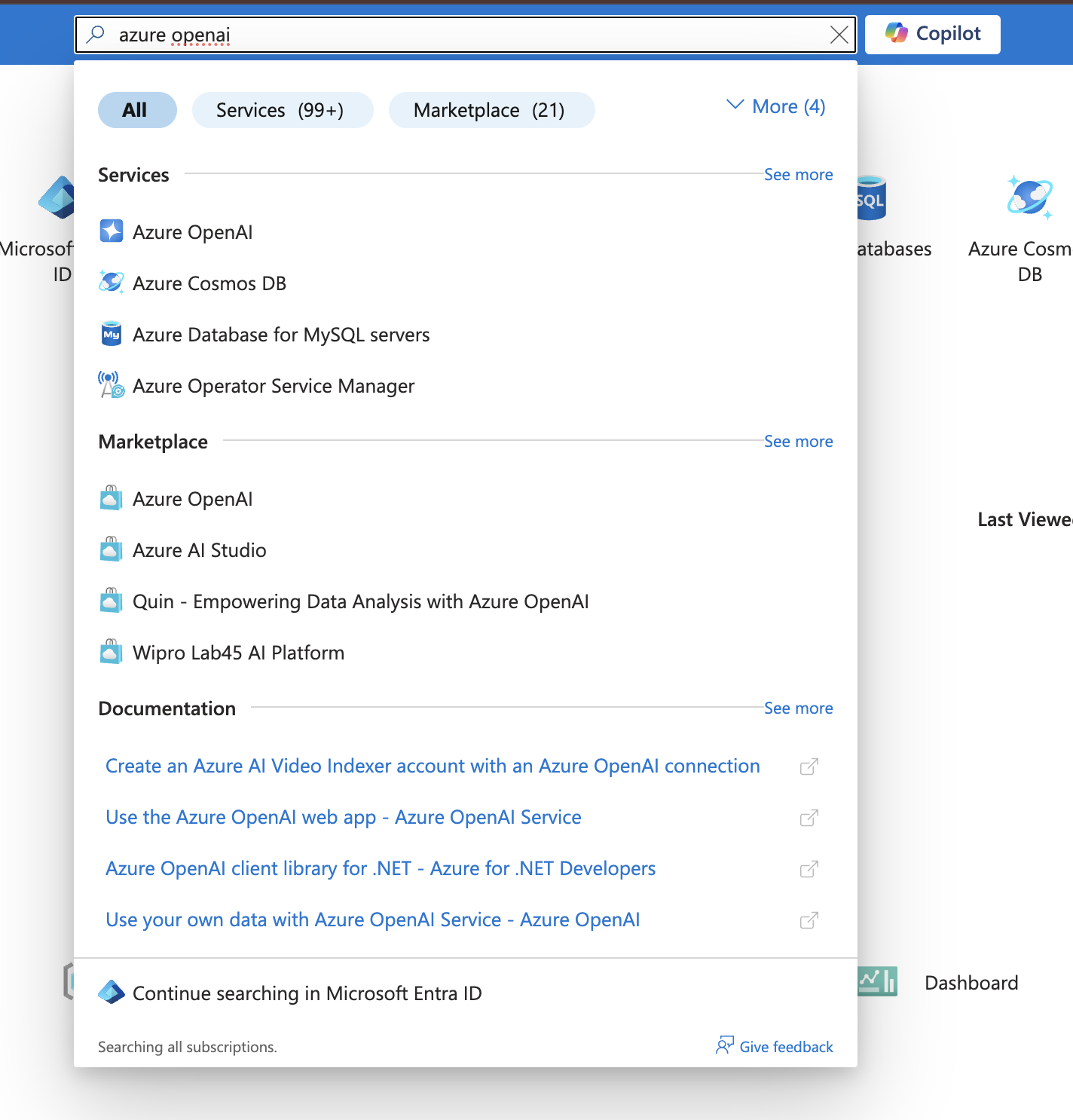
2. Create a New Resource
- Click “Create a resource”
- Create a new resource group
- Fill in the required form fields to configure your instance
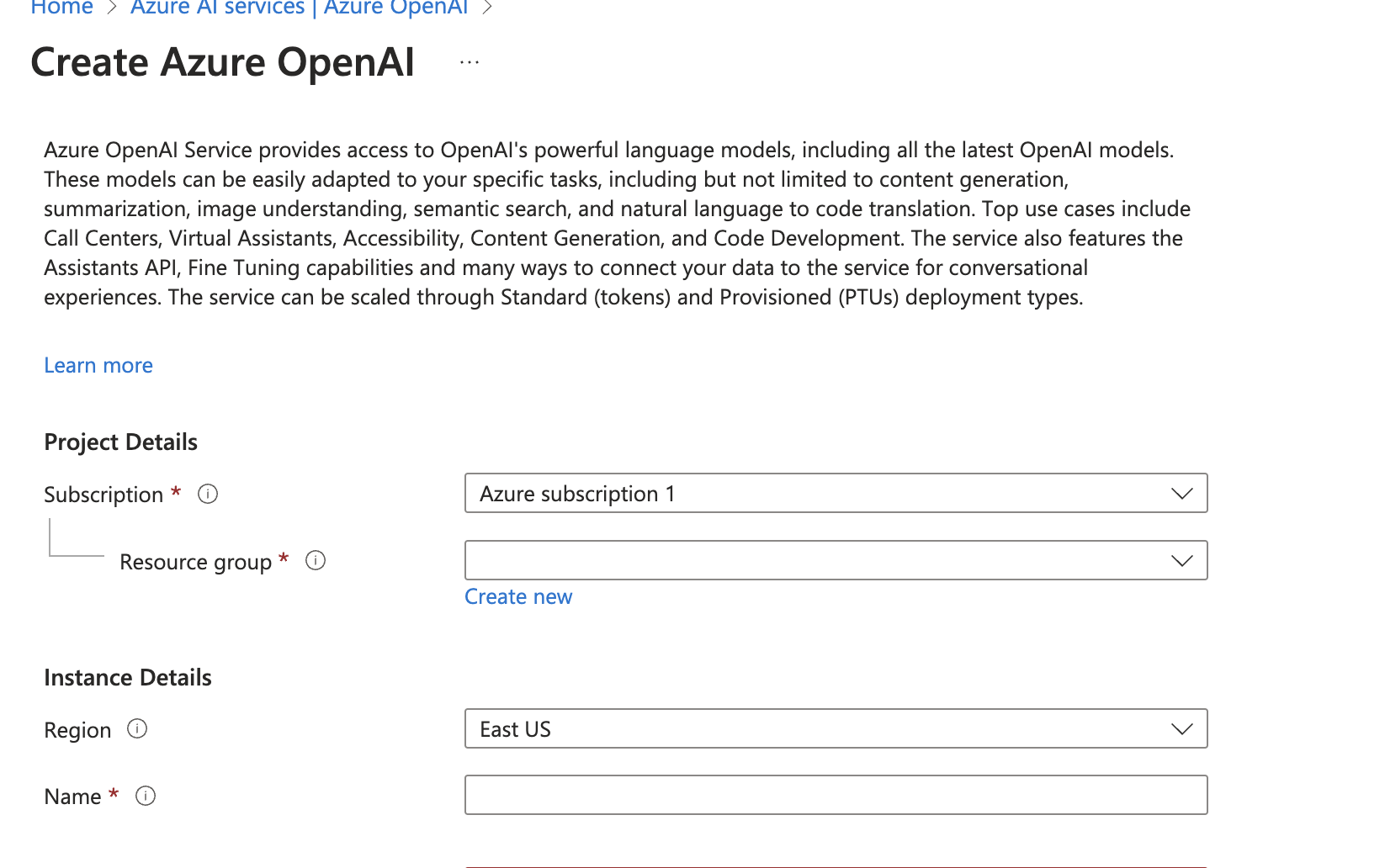
3. Complete Deployment
4. Open the Chat Panel
- In the Studio, go to the Chat panel
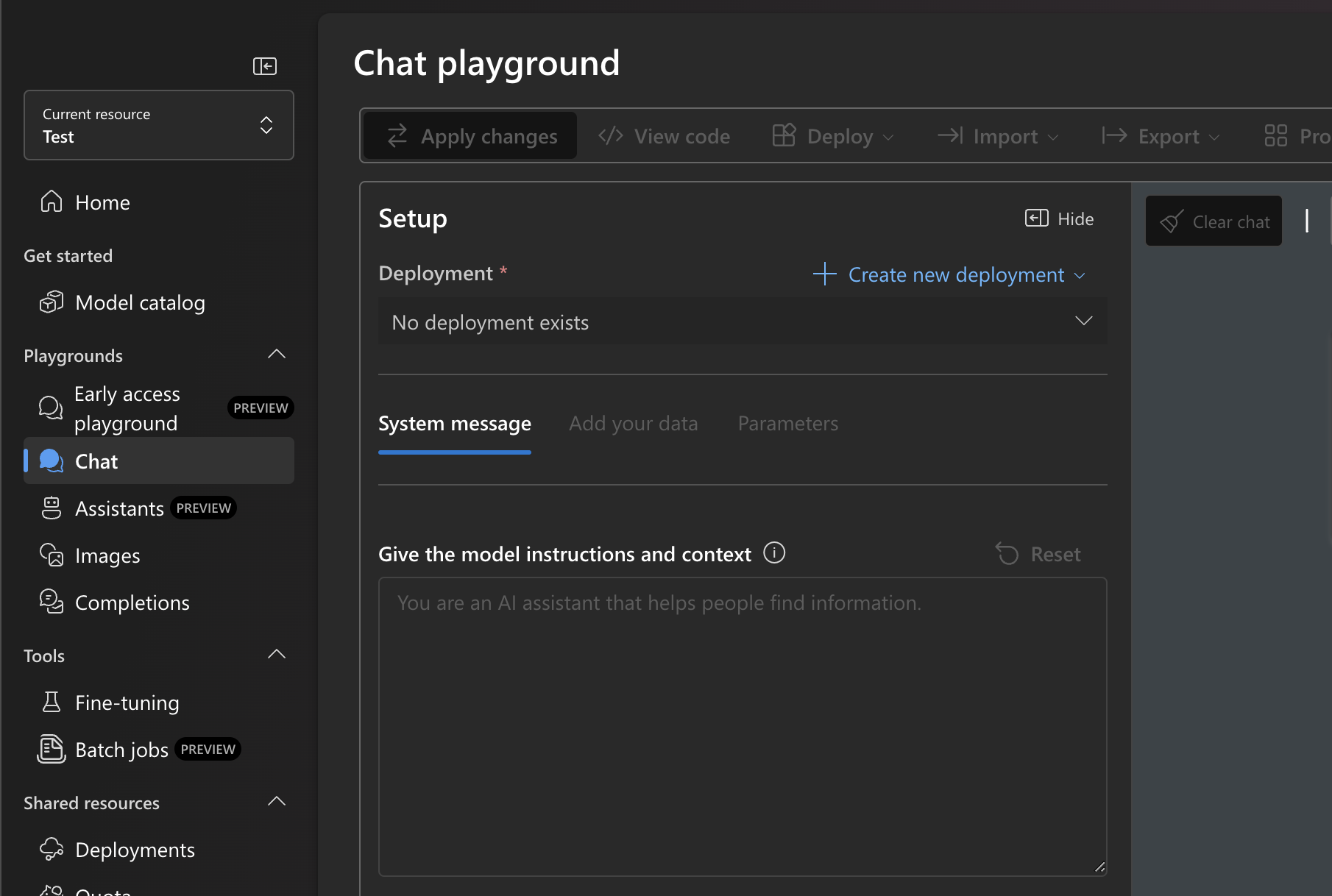
5. Deploy a Model
- Click “Create a new deployment”
- Select a chat completion model (e.g.,
gpt-4, gpt-35-turbo)
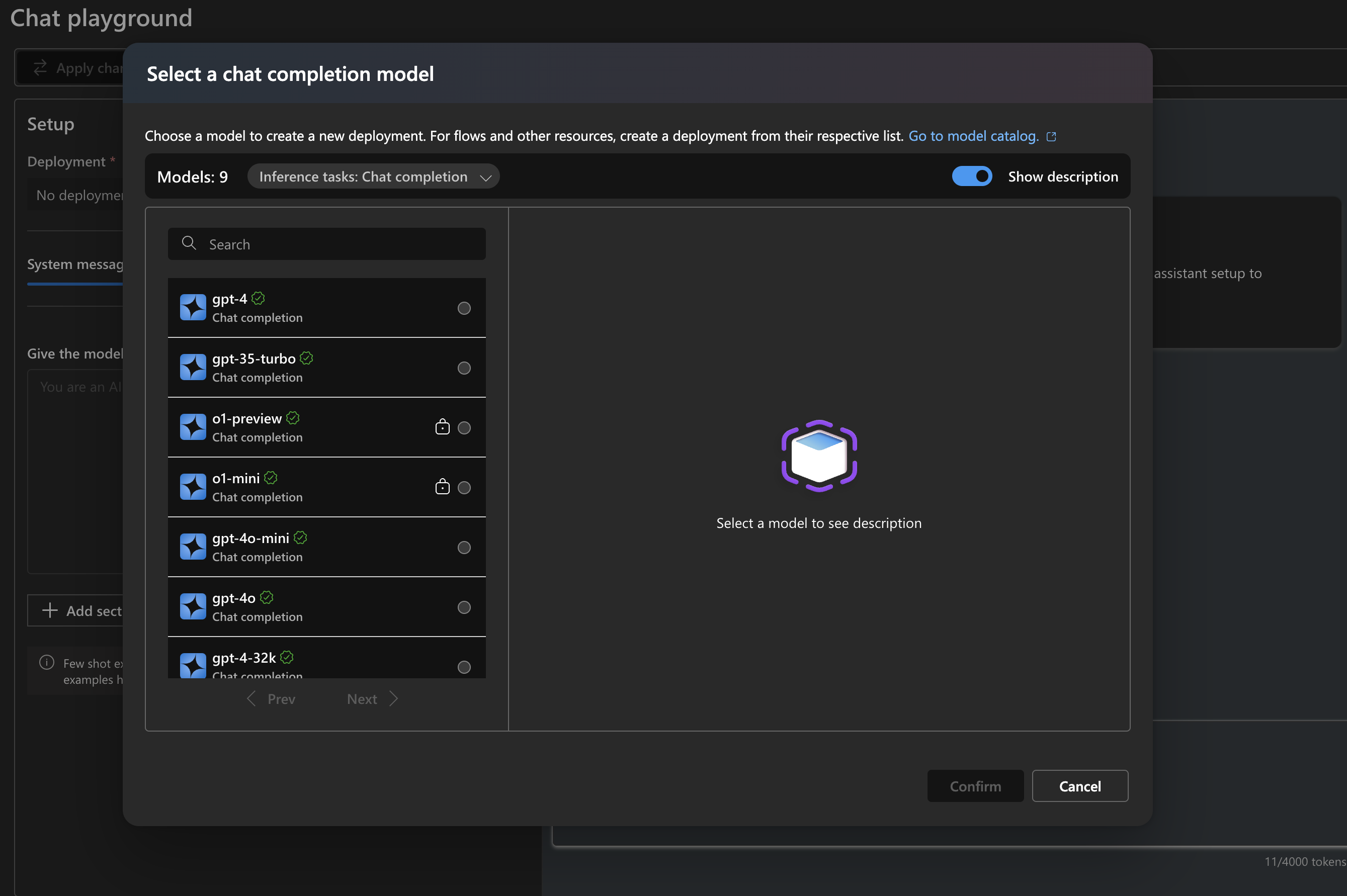
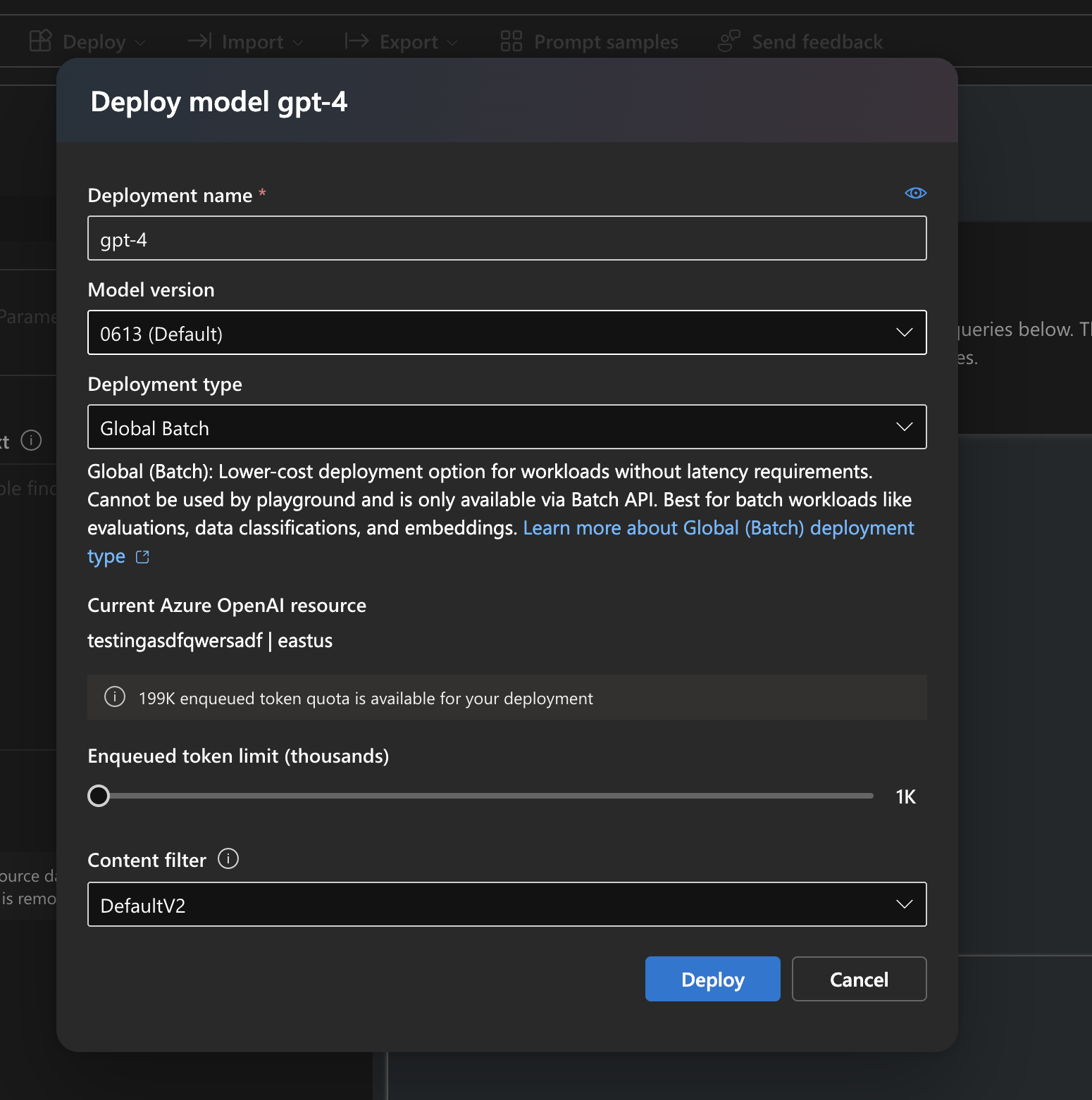
- Choose your model, set any parameters
- Deploy it
7. Test the Configuration
- Use the chat bar on the right to test your model
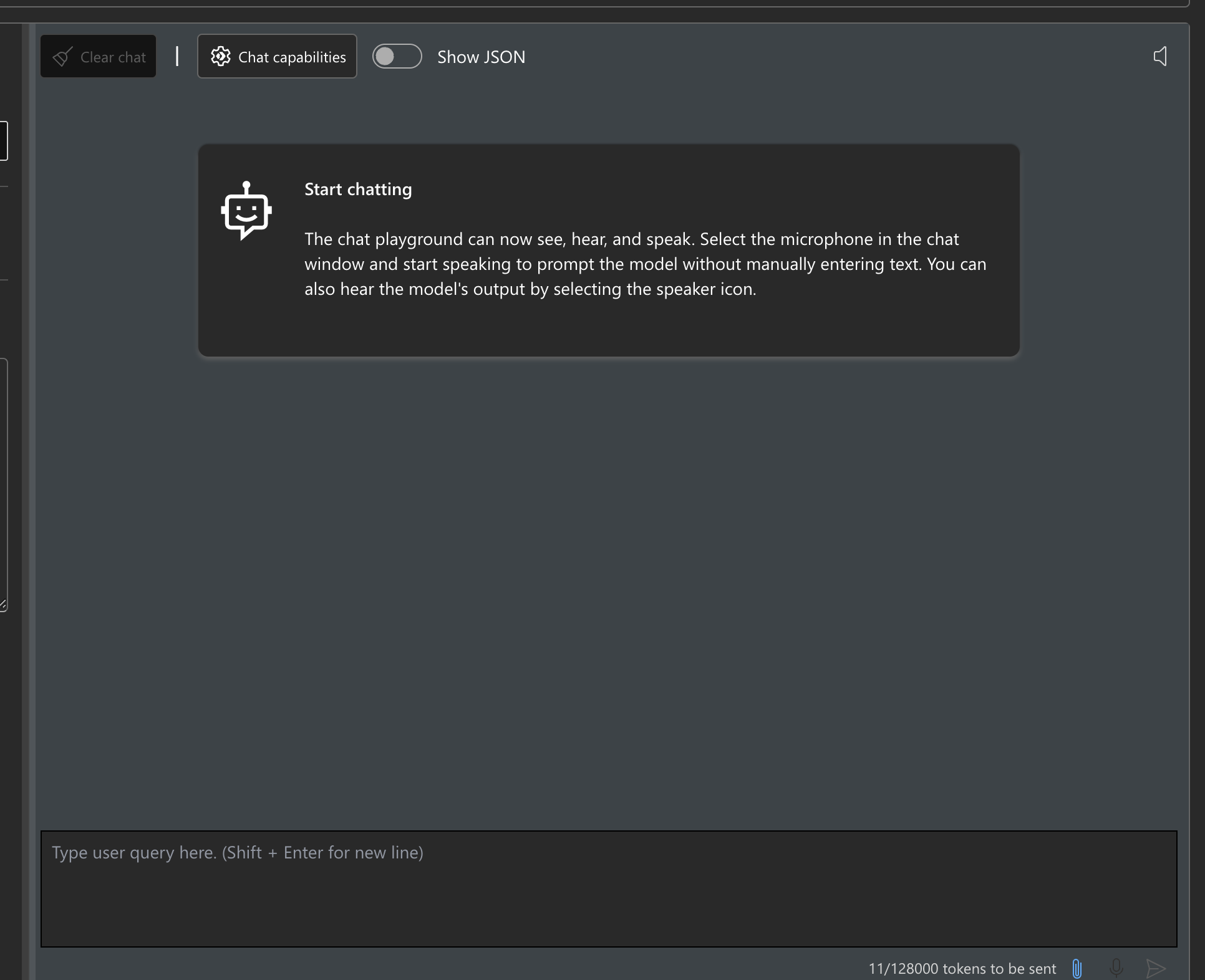
8. Get Your Credentials
- Click “View Code” in the Studio
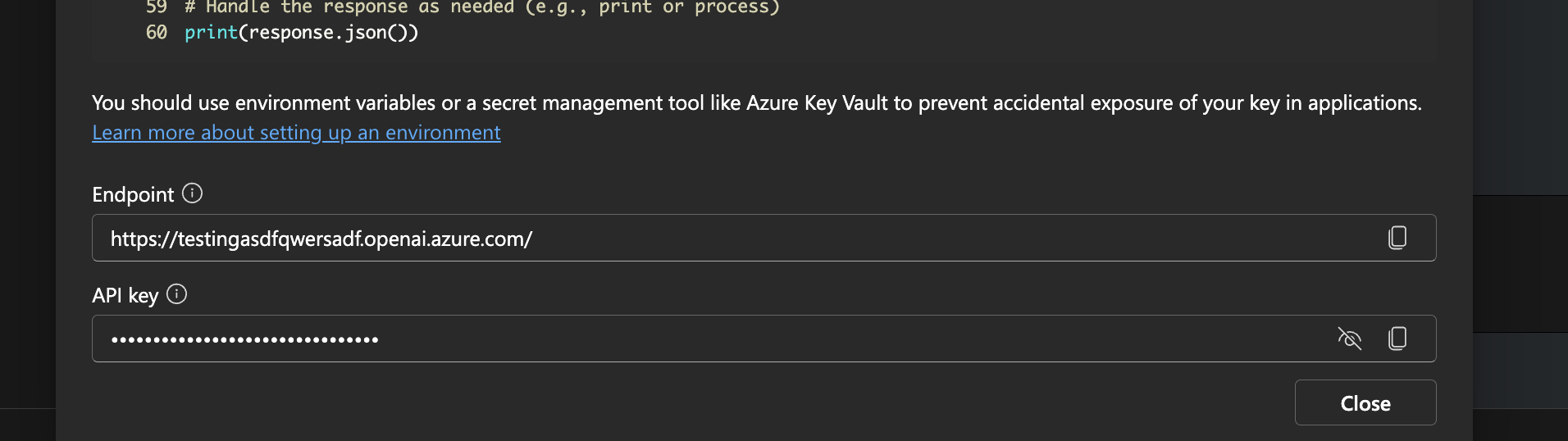
-
Copy the following credentials:
API version: The string after ?api-version=...API Base: The Endpoint URLAPI Key: The obfuscated API key
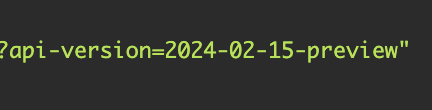
✅ Using with Hymalaia
- Go to the Admin Panel
- Select LLM Providers
- Choose Azure OpenAI
- Paste in your credentials:
- API Base
- API Key
- API Version
- Deployment name (the name you used during model deployment)
Hymalaia will now route queries through your Azure-hosted GPT model.