- ✅
gcloud CLIauthentication - 🔐
Service Accountauthentication
✅ Use the gcloud CLI to authenticate
-
Install the gcloud CLI
Install gcloud CLI -
Authenticate using the CLI
Run the following on the machine where Hymalaia is running: -
Configure in Hymalaia Admin Panel
- Go to Admin Panel → LLM Providers
- Add a Custom LLM Provider
- Fill in the necessary fields:
- Provider Name: VertexAI
- Project ID:
YOUR_GCP_PROJECT_ID - Location/Region: (e.g.
us-central1) - Model: The LLM you want to use (e.g.
text-bison@001)
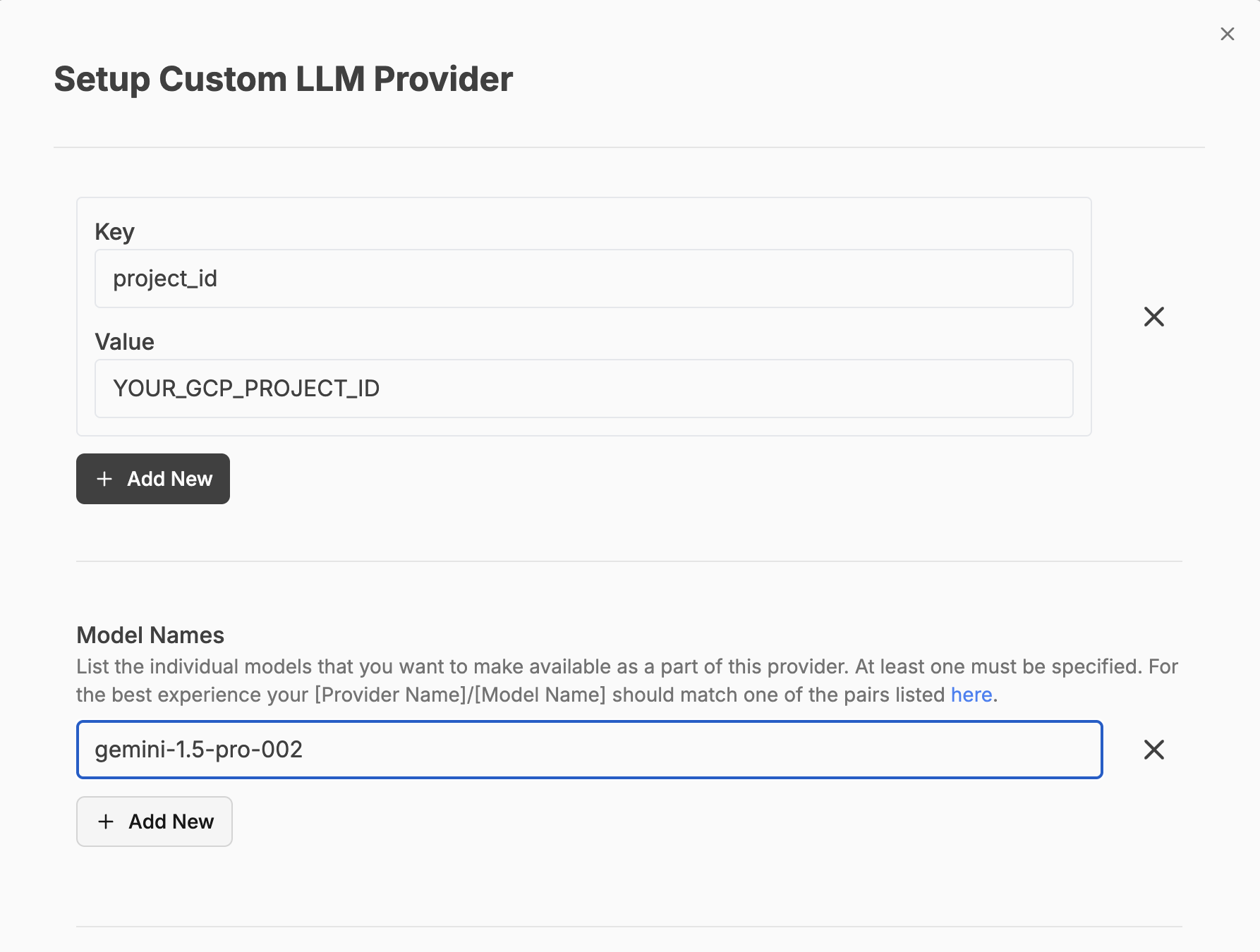
- Save and Test
Hymalaia should now be able to call Vertex AI using the gcloud credentials.
🔐 Use a Service Account to authenticate
-
Create a Service Account
- Go to the GCP Console → IAM & Admin → Service Accounts
- Click + Create Service Account
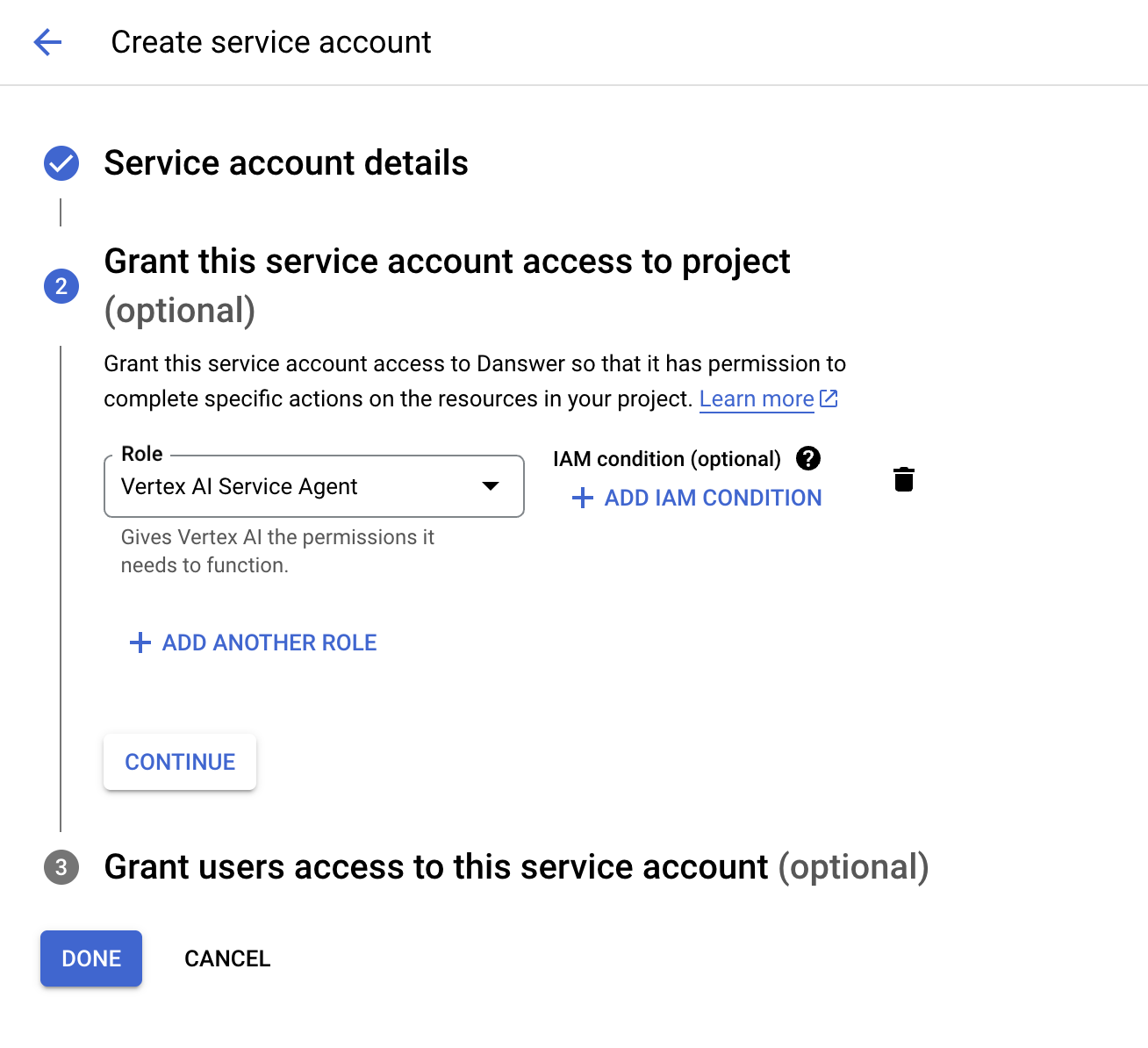
- Name it something like
hymalaia-vertex-ai - Assign the Vertex AI Administrator role
-
Generate a Key
- Click into your new service account
- Go to the Keys tab
- Click Add Key → Create New Key → JSON
- Download and save the
.jsonfile
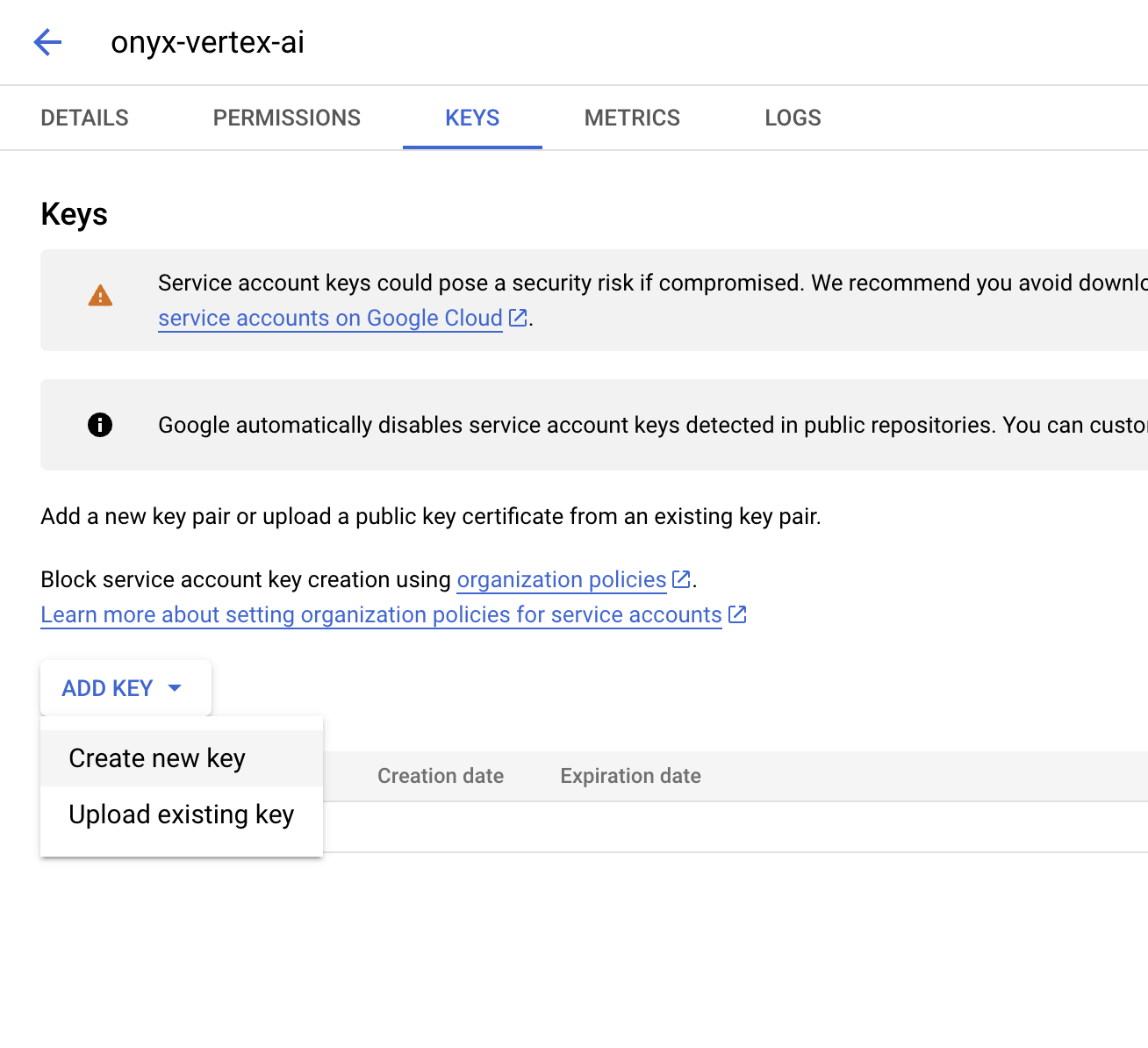
- Configure in Hymalaia Admin Panel
- Go to Admin Panel → LLM Providers
- Add a Custom LLM Provider
- Provide:
- Service Account Credentials: Paste the contents of the JSON file
- Project ID
- Location
- Model
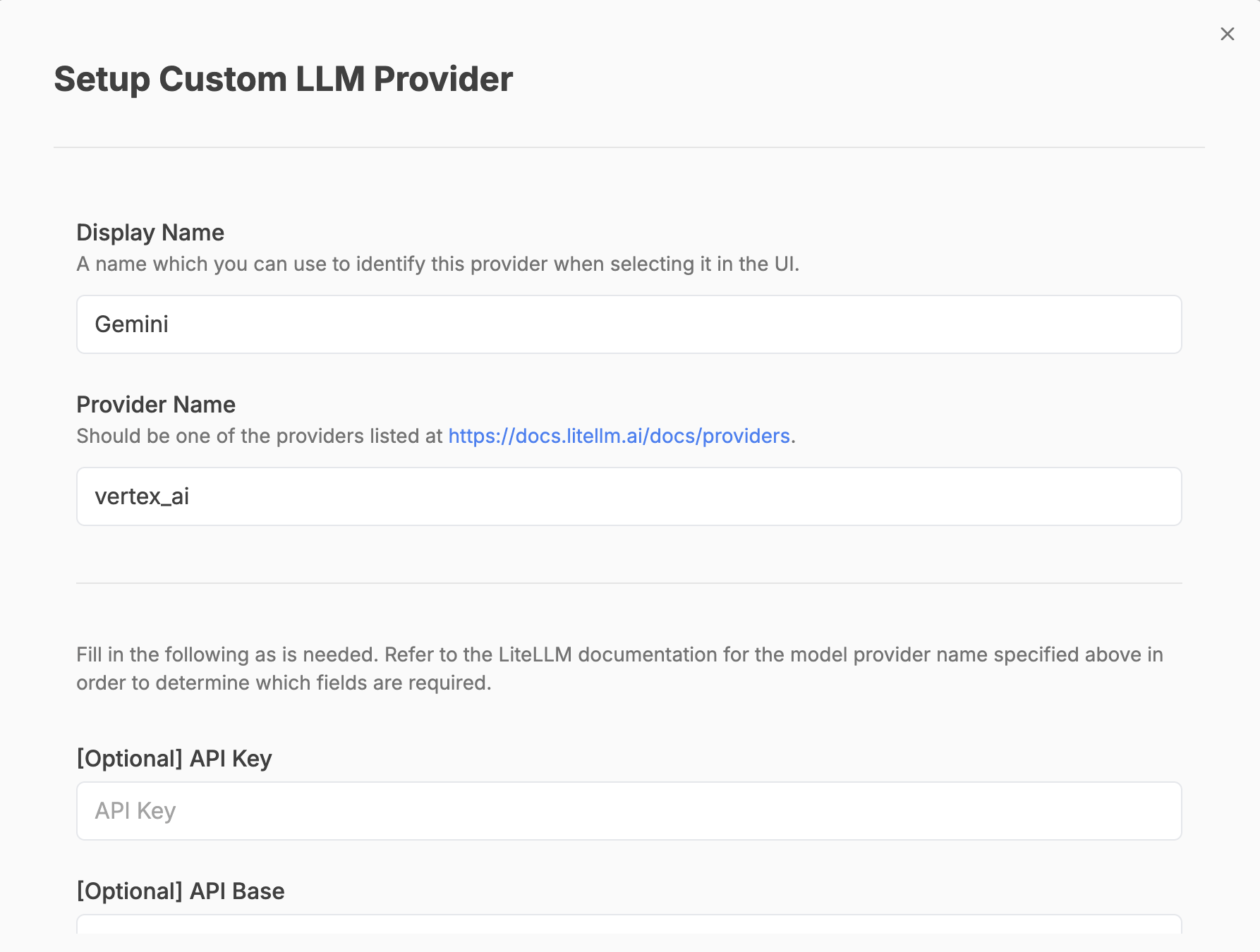
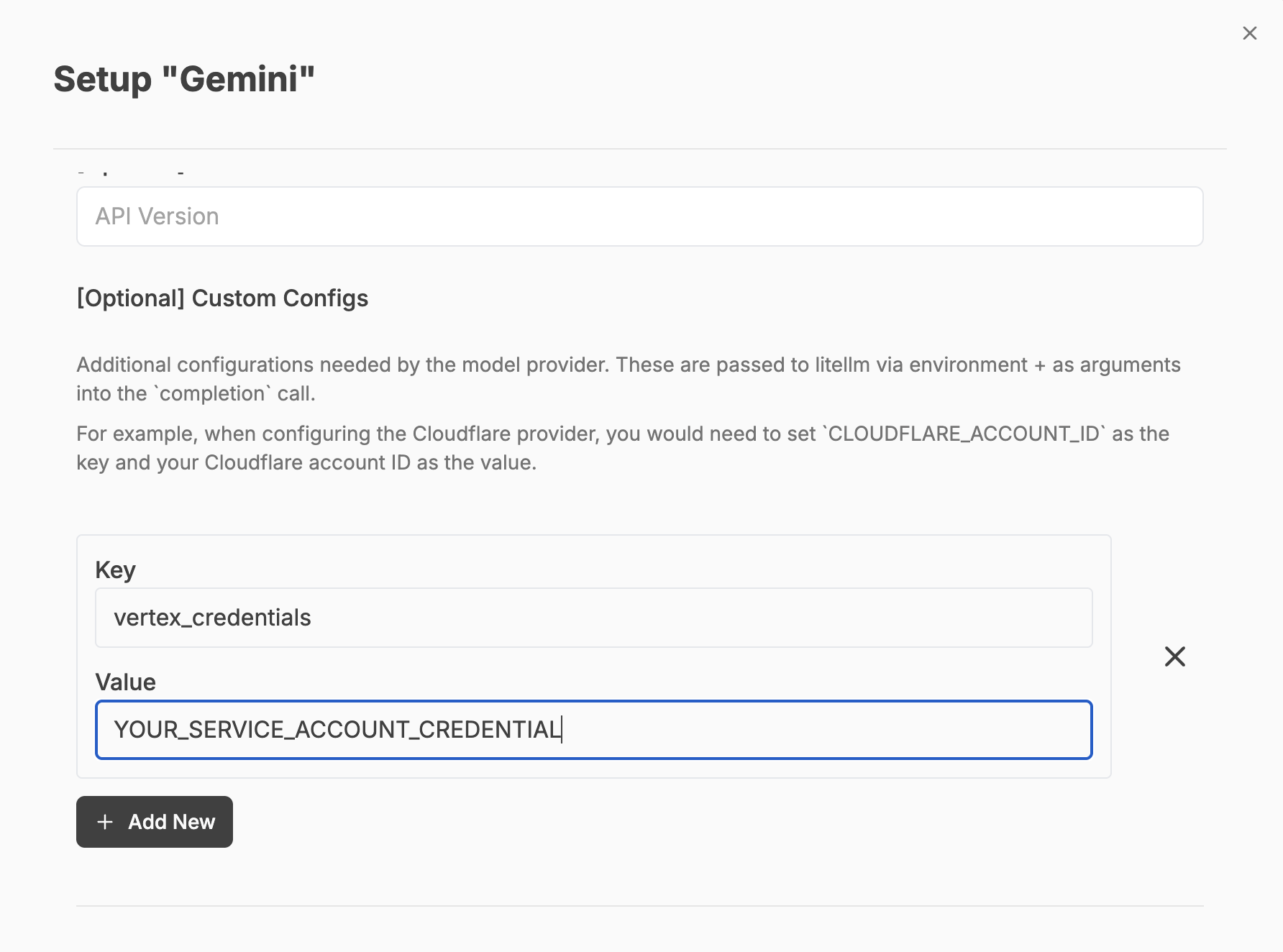
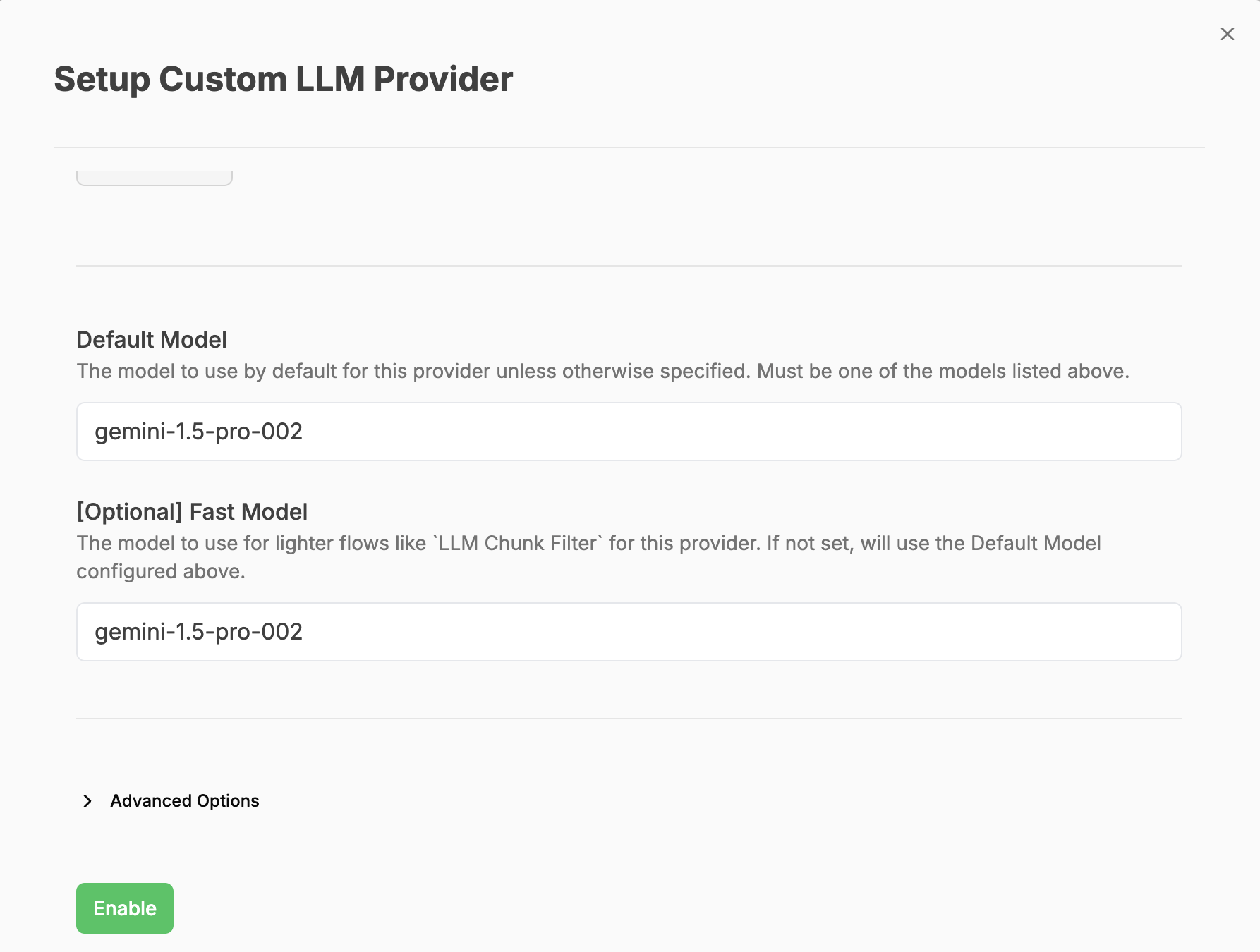
- Save and Confirm
Hymalaia will now use Vertex AI authenticated via the service account credentials.
